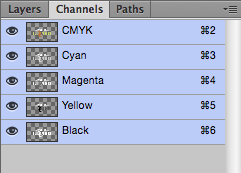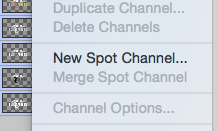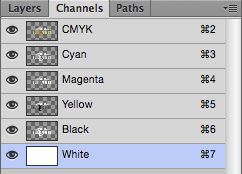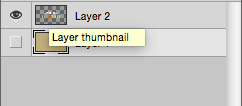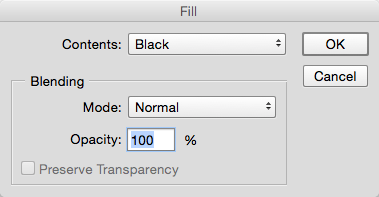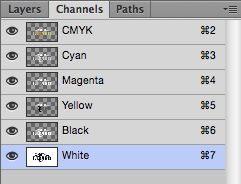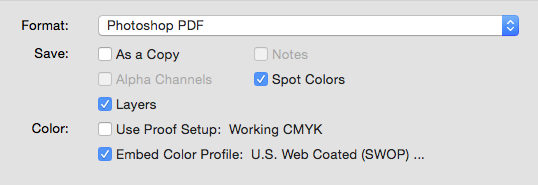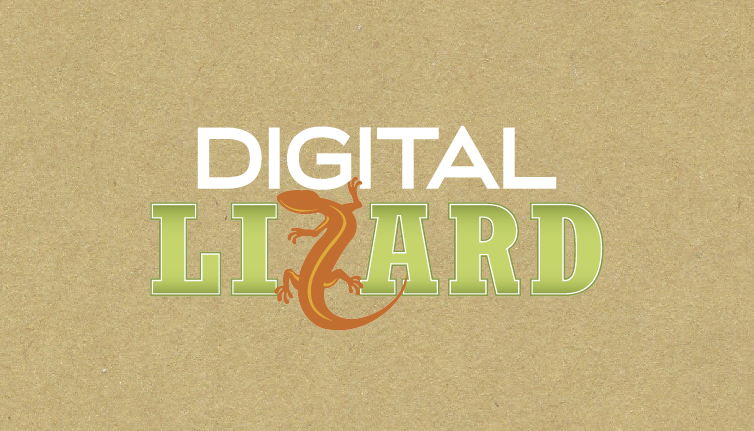White ink can create some amazing effects when used on specialty substrate. Working with it can be a little tricky the first few times, which is why we've created this handy guide for those enterprising designers who are working in Photoshop, and would like to avoid any extra setup charges.
Step 1
Open or Create your document. Open your "Channels".
Step 2
Create a new "Spot Channel". Name this channel "White", this channel can be represented by any color, but for ease of use, we'll make it magenta. By default, this channel will have nothing in it, its thumbnail will be white.
Step 3
Determine what elements will be white or need to have white ink behind them. In this example, we're going to make the word "Digital" white and add a white layer behind the word "Lizard" and our mascot, Lizzy.
Step 4
Select the logo layer by holding Control (on Windows) or Command (on Mac) and clicking on the layer's thumbnail. The logo should now be surrounded by a selection marquee.
Step 5
Return to your Channels panel, from here, select the "White" spot channel. Navigate to your "Edit" menu, find the "Fill..." command (this can be also be accessed through the Shift+F5 shortcut), Fill the selection on the white spot channel with black. After you've done this, the logo will have a magenta color over it and the Spot Channel thumbnail will have a black logo inside it.
Step 6
Save as PDF. When saving as a PDF, ensure that the "Spot Colors" option is checked.
Step 7
At this point we can impose and produce your file, when all said and done, a white ink card that followed these steps will look like this when produced on our Desert Storm cover stock.