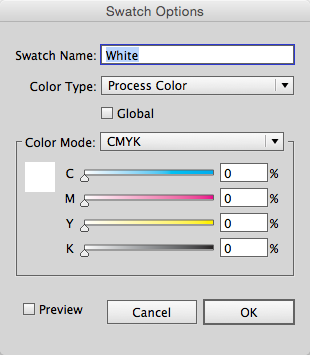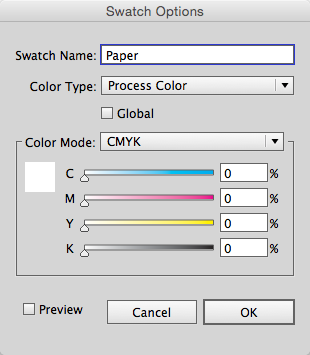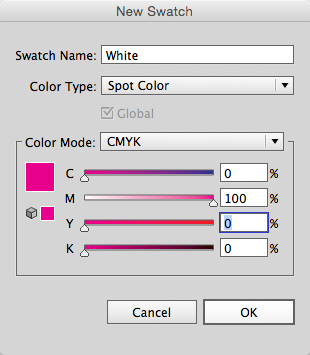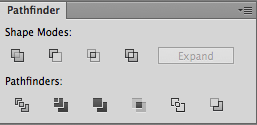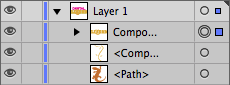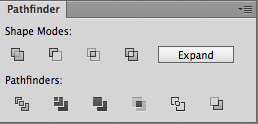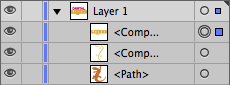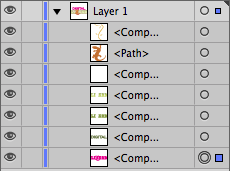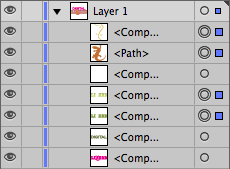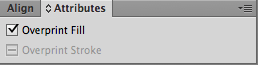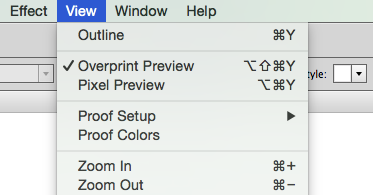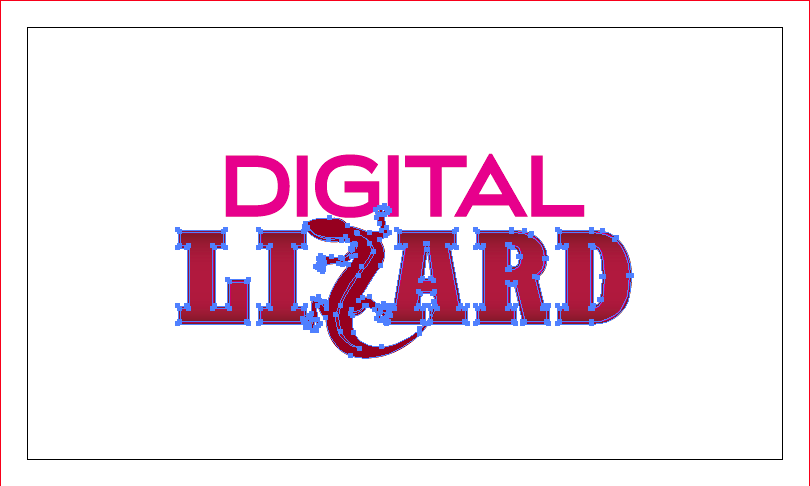White ink can create some amazing effects when used on specialty substrate. Working with it can be a little tricky the first few times, which is why we've created this handy guide for those enterprising designers who are working in Illustrator or InDesign, and would like to avoid any extra setup charges.
Step 1
Open or Create your document. This next part is for Adobe Illustrator Only, InDesign's colors are named correctly by default. Double click on the "White" color swatch, rename this to "Paper".
Step 2
Once you've renamed the white color swatch, create a new swatch and name this "White". You'll want to make sure it's color type is set as "Spot Color" and it's color mode is "CMYK". The color build you choose for this color is mostly personal preference, to make it noticeable, we usually use 100% magenta.
Step 3
Determine what elements will be white or need to have white ink behind them. In this example, we're going to make the word "Digital" white and add a white layer behind the word "Lizard" and our mascot, Lizzy.
Step 4
Select the word "Digital", change it to the new "White" swatch, this will make it look magenta, but don't worry, it will print white.
Step 5
Select the word "Lizard" and our orange lizard, Lizzy. Duplicate these objects. With all objects selected, use the Pathfinder tool to Unite them and expand them into a single object.
Step 6
Apply the "White" swatch to this new object and move it behind the original elements.
Step 7
Select the white stroke inside the word "Lizard" apply the "White" swatch to this object.
Step 8
Select the remaining elements at are NOT white. With these elements selected, go to the "Window" menu and open the "Attributes" pane (Ctrl+F11 on PC, Cmd+F11 on Mac). After the "Attributes" pane is open, check the "Overprint Fill" box (Also check "Overprint Stroke" if applicable). This ensures that the CMYK values will print ON TOP of our white ink instead of knocking out the white ink and preventing it from printing at all. To see the Overprint effect, go to the "View" menu and select "Overprint Preview", this will show the elements that are overprint as semi-transparent over the "White" ink in the background.
Step 9
Save as PDF.
Step 10
At this point we can impose and produce your file, when all said and done, a white ink card that followed these steps will look like this when producted on our Desert Storm cover stock.